In order to connect your Dell Cloud Manager to manage your Azure Subscription the following information and actions are required:
Information:
Information is gathered from - https://dcm.enstratius.com/help/HelpGuide/Default.htm#Adding-an-Azure-cloud-account.htm
Pre-Requisites:
Azure Account - get one here - http://portal.azure.com
Dell Cloud Manager Account - Get one here - http://dcm.enstratius.com
Information:
Information is gathered from - https://dcm.enstratius.com/help/HelpGuide/Default.htm#Adding-an-Azure-cloud-account.htm
Pre-Requisites:
Azure Account - get one here - http://portal.azure.com
Dell Cloud Manager Account - Get one here - http://dcm.enstratius.com
- Microsoft Azure Subscription ID - Located under subscriptions in the Azure Portal
- Public Key: x509 Certificate
- Private Key: x509 Private Key
| To create a new RSA key and credentials Other tools can be used to create the key and certificate. The following example uses Open Source command-line tools available from www.openssl.org or Shining Light Productions http://slproweb.com/products/Win32OpenSSL.html:
Upload the newly created certificate to your Azure Account
| |
| The certificate is now linked to the Azure subscription and account. Cloud resources from this account will be added to DCM over the next few minutes. Now add your Azure account to DCM
|
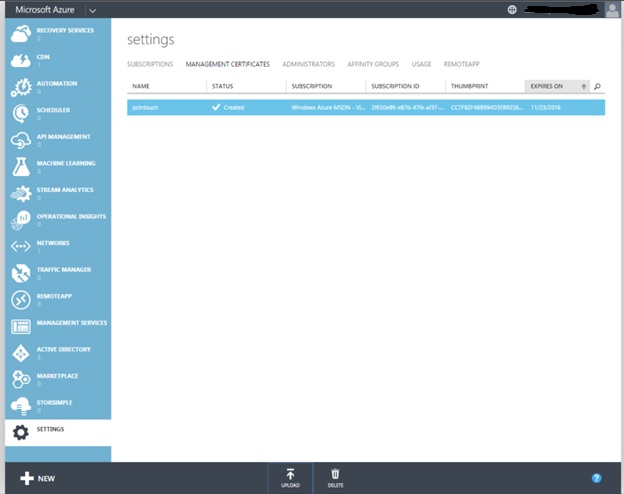
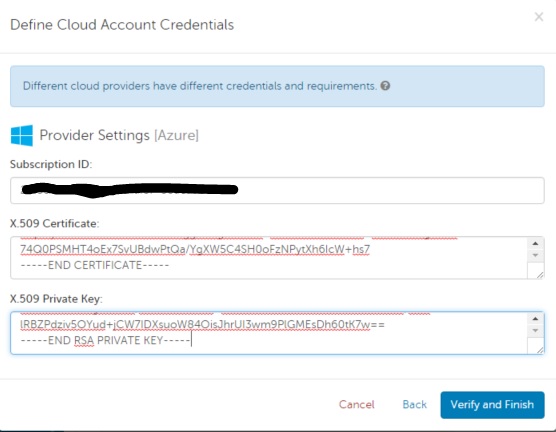
 RSS Feed
RSS Feed